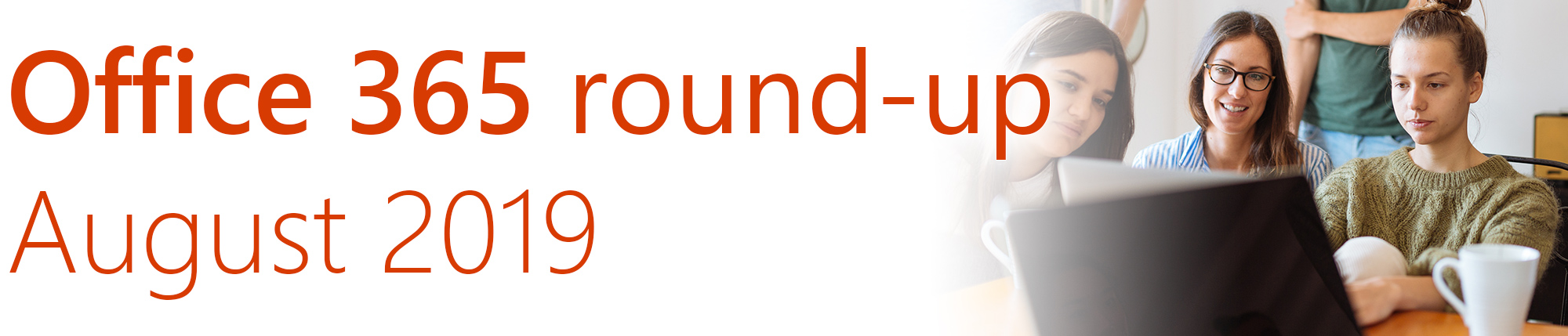
This is our monthly roundup of changes and new features coming up in Office 365, SharePoint and Kira.
This month we’re covering a hugely important new collaboration technology Microsoft are introducing to Office 365, plus the retirement of Skype for Business and Kaizala Pro.
There’s also some exciting new features coming to Teams and SharePoint, plus a major update to our Kira intranet platform that you won’t want to miss.
Prefer a video? Watch this month’s full update here, or read on to discover this month’s new features in full:
- Fluid Framework – get ready for amazing new collaborative experiences
- Skype for Business: the long goodbye
- Kaizala Pro features coming to Microsoft Teams
- Captions and live translation in Live Events
- @-less mentions come to Microsoft Teams
- Bulk approvals of content in SharePoint
- News and page recommendations in SharePoint
- Control document sharing directly from Outlook on the web
- Kira Web Part
- Styling update for Kira’s navigation
Thanks to CompanyNet team members Paul McGonigle, Maria Botha-Lopez and Andy Moore for their contributions to this round-up.
If you would like to find out more about these changes, or would be interested in help getting more out of Office 365, get in touch with CompanyNet.
Fluid Framework – get ready for amazing new collaborative experiences
Looking forward to next year, Microsoft has announced a new technology which is going to truly transform collaboration in the cloud. Fluid Framework enables incredibly deep collaboration experiences which break down barriers between people, and barriers between apps.
Fluid Framework is being enabled by some fairly fundamental changes to the way Office 365 works under the hood, which Microsoft has been gradually implementing.
In practice, it will allow people to collaborate in new and more useful ways, with no discernible latency, with potentially 1000s of users working on one piece of content simultaneously.
One thing that Fluid Framework will enable is for Office 365 content that is ‘live’ and remains linked to its original source document, wherever it appears. For example, you could copy a table from an Excel spreadsheet and paste it into a Word document. That table would remain linked to the original Excel file, so any changes to the table would affect both files. You could then copy and paste the table again into a channel in Microsoft Teams, where people across your organisation could work together on filling it out. Because the content is linked, it would update everywhere at once.
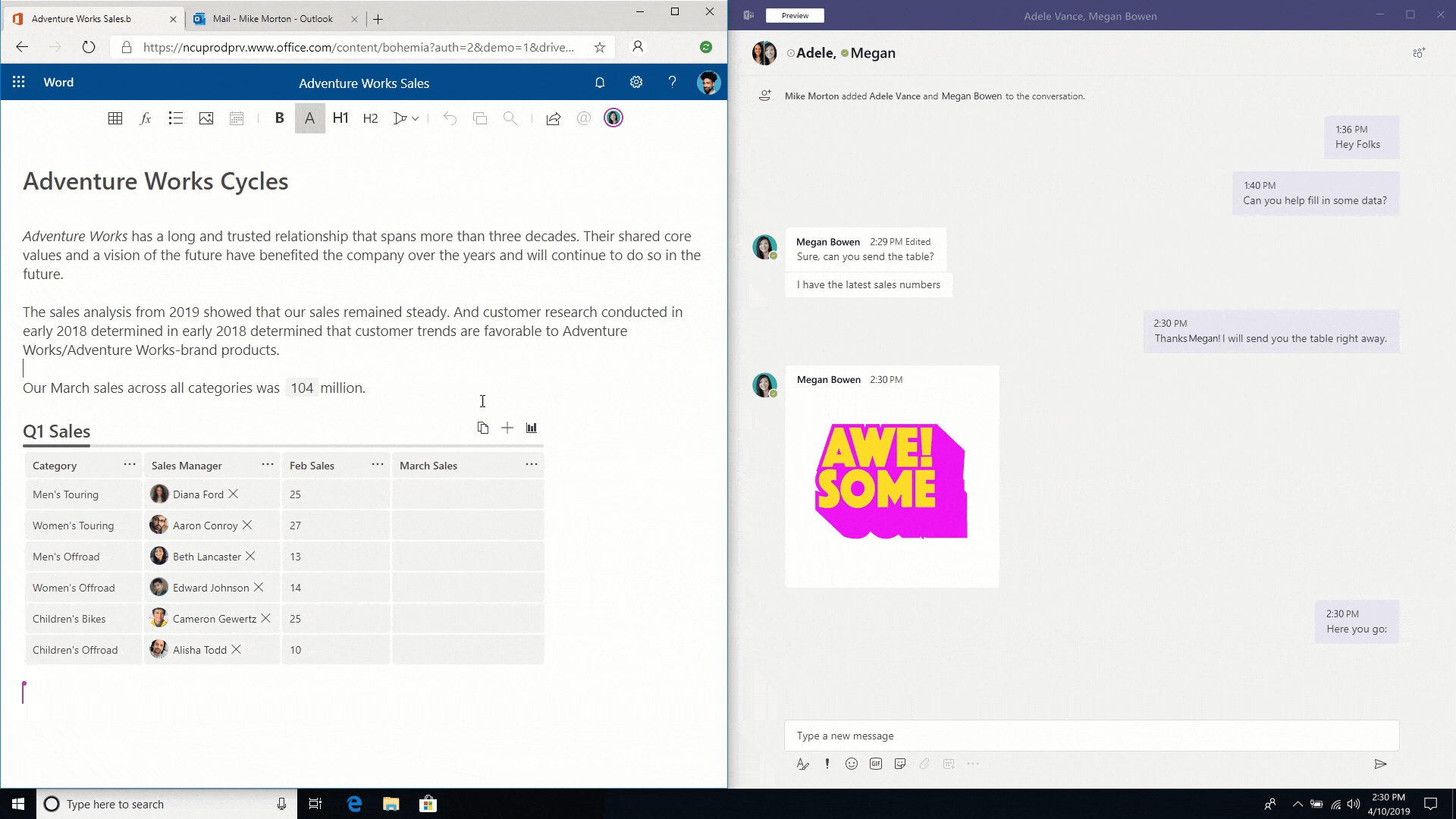
Fluid Framework is also going to enable artificial intelligence to take care of tasks that will make it easier to get more done. You may have already seen an ‘intelligent agent’ at work, in fact PowerPoint now uses AI to automatically suggest designs for your slides, based on their content. This is just a very basic example of where things are heading.
One AI assistant which has been demoed is the idea of instant translation as you work. Microsoft showed off an impressive demo where a Word doc was being live-translated into eight languages, as it was being written. We know this technology isn’t far off, because the same live translation is already beginning to be rolled out to Microsoft Teams – in fact, this feature is covered later in this update.
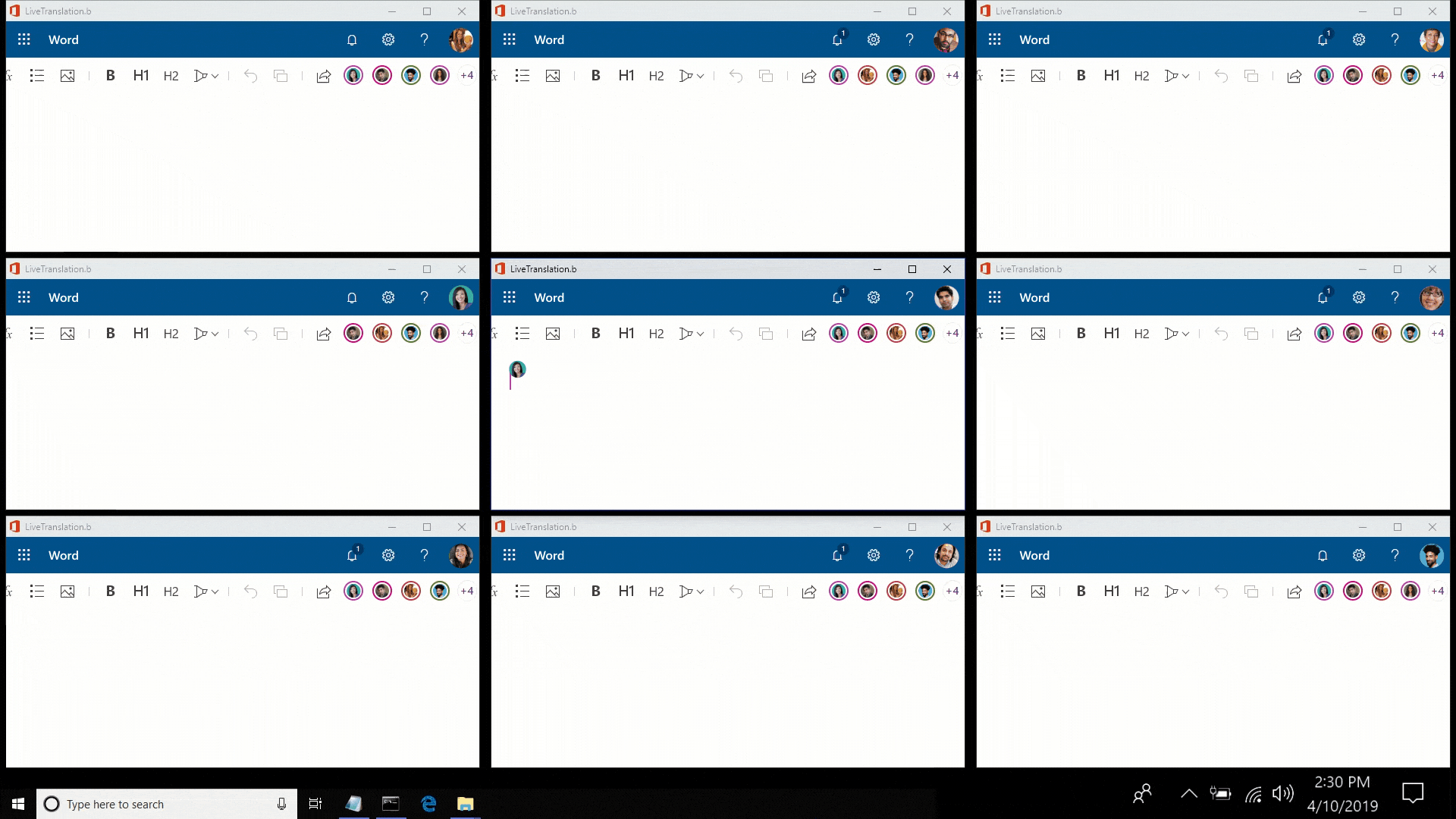
We will continue to follow this exciting new technology and let you know when more collaboration experiences powered by Fluid Framework and intelligent agents come online.
Skype for Business: the long goodbye

Looking even further into the future, Microsoft has finally confirmed that Skype for Business (SfB) will be dropped in two years’ time. This has been on the cards for some time now, as the Office 365 world moves towards Microsoft Teams as its central platform.
By early next year, Microsoft plans to have enabled all SfB users to chat and call with Microsoft Teams users. Ahead of that, though, they are stopping any new users from being on-boarded to SfB; from September this year, all new Office 365 users will only have one option: Teams.
At CompanyNet, we’ve been using Teams for more than two years, and transferred our entire telephony system onto it more than a year ago. In that time it has become an extremely stable, reliable and useful platform, and it’s central to Microsoft’s plans for Office 365, so it’s no surprise they want to kill off ‘legacy’ apps like Skype for Business.
If you think your organisation may need help with the transition from Skype to Microsoft Teams, drop us a line.
Kaizala Pro features coming to Microsoft Teams
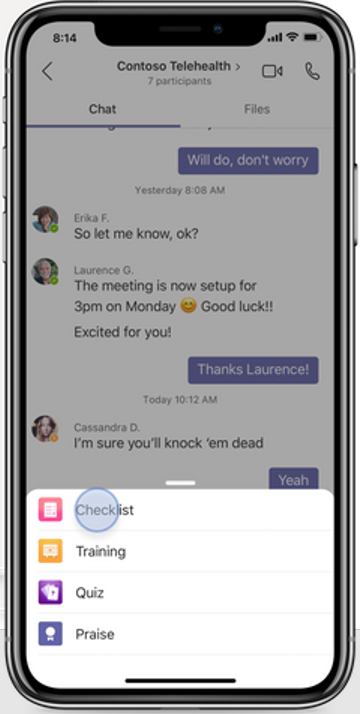
You may not even have heard of it, but Kaizala Pro – Microsoft’s app for frontline and field workers – is being merged into Microsoft Teams.
Kaizala started out essentially as a direct copy of WhatsApp, but evolved into an instant messaging platform that provided a tailored interface to Office 365 for frontline staff. For example, Kaizala could be easily set up so hotel cleaning staff can check off each room they service as they do it.
While Kaizala is not long for this world, the great news is that the features of Kaizala Pro are being added to Microsoft Teams. This will mean that there will be easier than ever to connect the work of frontline staff with the rest of the organisation.
Soon it will be possible to create apps built on Teams that feed information from staff to the wider organisation, and enable collaboration where it matters between office and field workers. We’ll continue to monitor this technology as it develops.
Captions and live translation in Live Events
Live Events is a great feature of Microsoft Teams which lets you produce live streaming events with multiple presenters talking to an online audience.

Teams can now add live captions to what your presenters are saying. And, if your organisation operates in multiple countries, it can even automatically translate it into multiple languages… including Klingon!
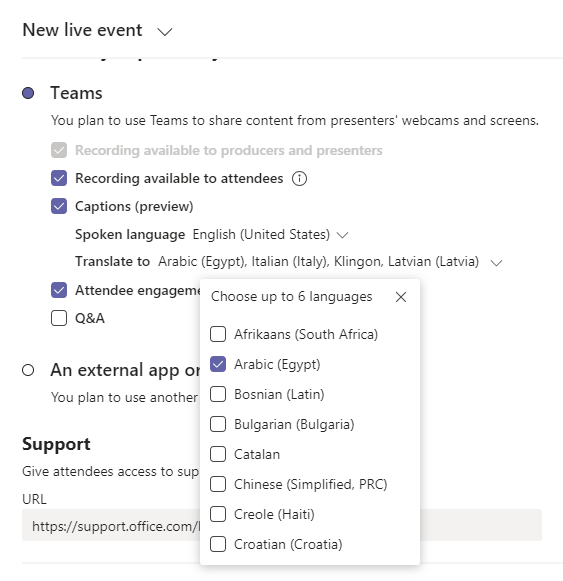
Why does it matter?
Organisations with multilingual audiences, or who use live events in a context where captions become useful will benefit from this feature.
However, our own internal testing of live translation produced mixed results: in some instances, the captions and translations were accurate, while in others the results were quite comical.
Be sure to test this feature before using it to determine how useful or distracting it might be for your particular purpose and audience.
When will it happen?
Live captions and translation in Microsoft Teams live events rolled out in July, so you should have the option available now.
Do I need to do anything?
If you want to use captions for live events, your administrator will need to turn on “Allow transcription for attendees” in the Live Event policies. For more information, read Set up for live events in Microsoft Teams.
When you schedule your Live Event, make sure ‘Captions’ is checked. Select the spoken language (currently only English, Chinese and German are available) and up to 6 languages for translation. Attendees can then turn on captions or select a language for translated subtitles.
For more information on using Live events in Microsoft Teams, read Get started with Microsoft Teams live events.
@-less mentions come to Microsoft Teams
It’s been possible for a while to get someone’s attention in a Teams channel conversation or a group chat by using @-mentions – that is, typing @ followed by the person’s name. They receive a notification, and can click to go directly to the point in the conversation where they were mentioned.
Going forward, Teams will provide a list of suggestions when you start typing a person’s name starting with a capital letter, without having to type @. If you select the suggested contact, it will create the mention for you and send that person a notification.
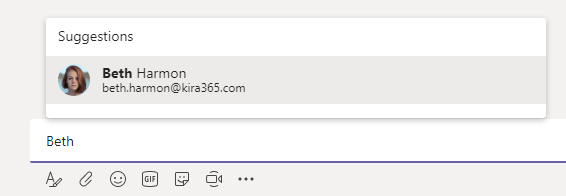
Why does it matter?
Collaboration only works if the people involved know when they’re needed. This change will help users who might sometimes forget to @-mention their colleagues in conversations, making it more likely that users get notified when they’re needed.
When will it happen?
This feature was rolled out in July, so you should have it already.
Do I need to do anything?
You don’t need to do anything, but may consider updating your user training, and notifying your helpdesk.
Bulk approvals of content in SharePoint
Soon you will be able to approve or reject multiple items in SharePoint libraries at the same time. Just select multiple items, right click and select Approve or Reject from the menu. (If you don’t see the Approve and Reject menu options then it’s possible approvals are not activated for that library.)
Why does it matter?
This feature will be particularly useful where your users are uploading or migrating large numbers of files into a SharePoint document library. As an approver, if you already know the files are OK, you will be able to approve the new files in bulk, rather than doing each one individually.
When will it happen?
Microsoft says the rollout of this new feature will be completed by the end of the month.
Do I need to do anything?
No action is required to prepare for this change but you might want to inform your approvers that it will become available.
News and page recommendations in SharePoint
SharePoint’s new ‘recommendations’ feature will soon start appearing at the bottom of pages and news items in SharePoint sites. Recommended pages are automatically tailored to each user, based on how popular they are and who in your network has looked at them.
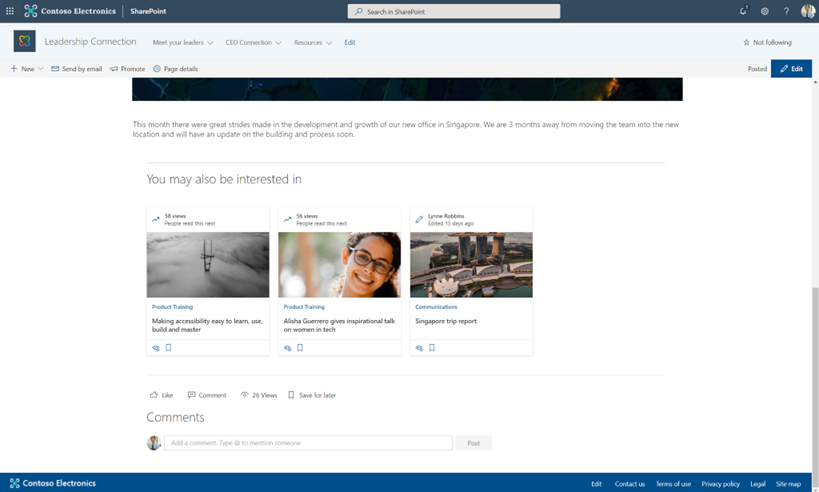
Why does it matter?
This new feature helps people discover useful pages and news items that are related in some way to the content they’re currently viewing. It reduces the need for people to hunt for related content, and improves the chances that good content will be seen by more people.
When will it happen?
This feature was rolled out during July, so it should be available on all SharePoint tenants now.
Do I need to do anything?
The feature is enabled by default, so if you don’t want it, you’ll need to turn it off. You can turn off recommendations on a particular page by toggling it from ‘On’ to ‘Off’ when in editing the page. You can turn them off across the board for a whole site in the site settings – look under ‘Manage site features’ page within ‘Site information’.
Control document sharing directly from Outlook on the web
If you use the web version of Outlook, you’ll soon see some interesting changes to how links to cloud docs work. Now, when you paste a link to a file on OneDrive or SharePoint, the link will change to the document’s filename with the correct file icon.
You’ll also get a pop-up menu with options to manage the file’s sharing and permissions.
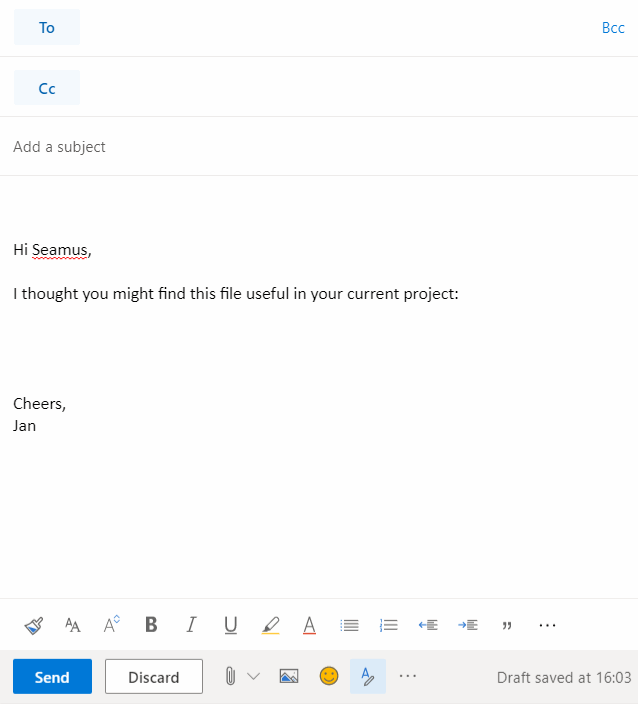
Why does it matter?
Being able to change sharing options for a file directly from Outlook means you can be sure the correct permissions are set before sending your email.
When will it happen?
This feature was added in July and should be available to all customers by the end of August.
Kira Web Part
Users of our Kira intranet platform for SharePoint can now get more creative and answer more business needs with a powerful new component.
Up to this point, Kira has featured a selection of useful components (web parts) that drove things like news headlines, document centres, staff directories, ‘Tasks and Tools’ lists, noticeboards and more. Under the hood, we’ve been doing a lot of work to merge the features of all these components into one, highly-customisable web part, which we’ve simply named the Kira Web Part.
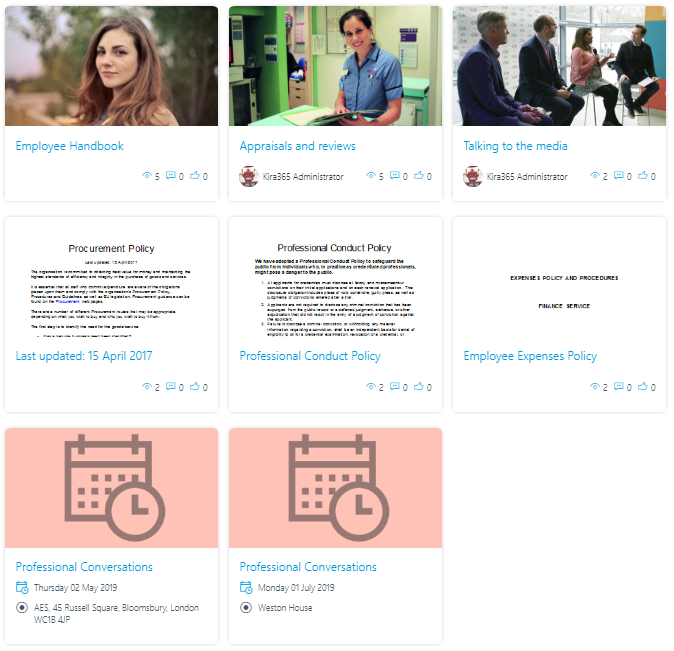
This new, consolidated component is driven by a central library of templates called ‘dynamic layouts’. It comes with a set of fine-tuned dynamic layouts that we’ve created for the most common intranet components, including all the functionality of earlier Kira components such as news blocks on your homepage.
We’ve taken the opportunity to improve the experience with extra features like the ability to show people’s photos and names on search results. For example, when displaying links to news stories, you can now show the author’s details as part of each results card.
We have also added a new feature which lets you ‘pin’ a search filter. This takes a filter (such as the type of page, or target location) and turns it into a set of tabs at the top of the component, letting users quickly move between types of results.

Why does it matter?
Kira’s various web part components are used widely throughout our customers’ intranets. However, when an update was needed – such as a change to how news items were displayed – each individual instance of each component would need to be updated separately.
Now all it takes is an update to the central template, and all the Kira components using that template will be instantly updated.
Not only that, but this change means new templates can be added which essentially create new kinds of component, while retaining full compatibility and alignment with Office 365. It also means that, if you have a tech whizz within your organisation, you can even make your own dynamic layouts to meet specific business needs.
When will it happen?
These new features are available starting with version 1.9 of Kira.
Do I need to do anything?
If you are a Kira customer and have already been upgraded to Kira 1.9 then you don’t need to do anything – you will get the new component automatically. Any existing old-style components will continue to work, you just won’t be able to create new ones from the toolbox. Instead, please use the new ‘Add Kira Web Part’ tool.
If you have not been upgraded to Kira 1.9 yet, or would like to find out more, please get in touch with CompanyNet.
Styling update for Kira’s navigation
As the look, feel and functionality of Office 365 constantly evolves, we re-evaluate how Kira looks and works to ensure that our customers get the best possible experience. Microsoft recently changed the location of the search box, moving it up into the main header. This change made Kira’s navigation bar look odd, so we have updated this feature to support an extra style that fits in better. As a result, with version 1.9 of Kira you can choose between keeping the old style or updating to the new one.


Why does it matter?
We felt that the previous style of the navigation no longer felt right once the search bar was moved. User experience is really important to us, so we have updated the interface to keep it consistent. We are leaving the old-style menu bar in for now if you prefer to stick with what you know.
When will it happen?
These navigation styling improvements are now available in Kira 1.9.
Do I need to do anything?
If you are a Kira customer and have already been upgraded to Kira 1.9, you don’t need to do anything to receive this update. We will help you choose which menu bar style is right for your organisation.
If you have not been upgraded yet to version 1.9, or would like to find out more, then please get in touch and we can guide you through the process of upgrading.
