By investing in the right equipment and software, going paperless is not only possible but affordable, and will significantly change the way you work for the better.
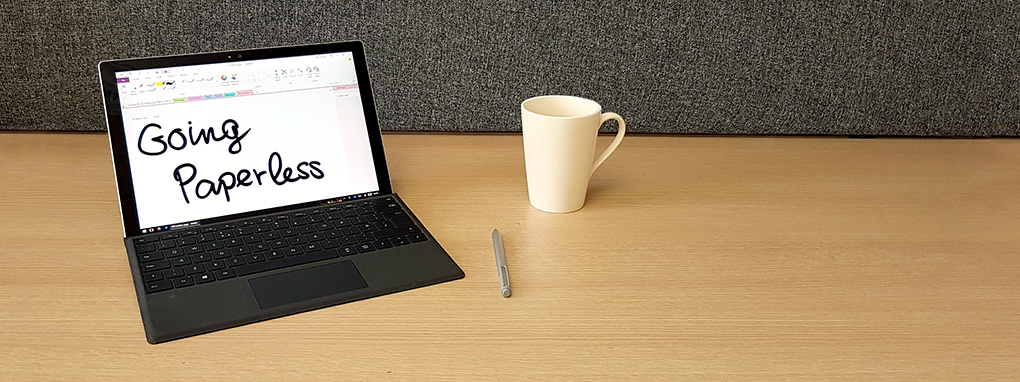
Look at the piles of paper on your desk. If you’re at work, most of it is probably annotated print-outs, handwritten notes and ‘important documents’ you haven’t had time to file (and maybe never will). There is a better way of working. The most forward-thinking businesses are embracing the digital workplace and going paperless – leading to more efficient workplaces that collaborate more closely (even when they’re geographically far apart).
Going paperless isn’t just a buzzword – it’s something you can achieve right now by investing in the right equipment and adjusting your working patterns. The convenience of having all your notes and documents wherever you are, and the liberating feeling of a clutter-free desk alone make it a worthwhile change. But there are lots of additional benefits you might not have considered.
Being ‘all digital’ with your documents is easy, since the vast majority originate on a computer. Even those that are printed can be scanned and stored in the cloud. Every Office 365 subscription comes with Microsoft’s OneDrive cloud storage, which includes a generous allocation of space where you can store and manage your files.
But what about all your important handwritten notes? For some – including this author – written notes are essential to capturing the essence of a discussion or a flash of inspiration. Typing during a meeting doesn’t feel natural and just won’t cut it; jotting down spontaneous ideas freehand with a pen and paper can’t be equalled by the rigid, linear thought process a word processor demands.
Putting pen to Surface
That’s where the combination of Windows 10 hardware and Office 365 software comes in. There’s a new class of tablets that combines natural-feeling hardware with an exceptional writing interface in software. Together, they let you write directly on the screen with a special pen. Microsoft’s Surface tablet computers offer a surprisingly finely-tuned and natural-feeling handwriting experience. Competing Windows-based products like Samsung’s Galaxy TabPro series or Lenovo’s Miix follow similar design principles, and support input from their own pens.
Microsoft OneNote, included as part of Office 365, is designed to replace traditional paper notes. It’s a notepad in the cloud, with a companion app available for most desktop and mobile devices that lets you access your notes from anywhere. OneNote is more flexible than any paper notebook though; it lets you write or type, attach documents, draw, insert images and videos – whatever you need.
Tapping the ‘plus’ symbol creates a new blank page, which expands as you write, providing an essentially infinite canvas for note-taking. Each page is quickly accessible via its own tab, and can be given a title to make it easier to find later.
If you’re an avid note-taker, you’ll be familiar with trying to find a scribble that didn’t seem too important months ago but is suddenly very relevant. With OneNote, the days of hunting page-by-page through multiple volumes of notes are over. Thanks to some very powerful text recognition algorithms, OneNote knows what you’re writing, even if your handwriting isn’t brilliant. Behind the scenes, the software converts your written notes to computer text as you write, making anything you write instantly searchable.
Meeting expectations
Now for the really clever bit. By replacing your paper notebook with a quality pen-input tablet, you can also take advantage of the deep integration between the Office 365 app suite. When you have a meeting scheduled in Outlook, you can click the ‘Meeting Notes’ button to switch to OneNote. This will create a brand new page of notes, which are linked directly to that meeting.
OneNote pulls through information from Outlook like the meeting location, agenda, attached files and list of participants. This simple action gives you some fantastic advantages:
- You’ll have the agenda in front of you as you go into a meeting, and it’ll still be there for quick reference when you go back to your notes later.
- If you’re at an external meeting and find yourself forgetting someone’s name – and it happens to the best of us – you can quickly refer to the participant list without breaking a sweat.
- When you need to refer to your notes months later, you can quickly locate them by going to the calendar entry in Outlook and clicking the Meeting Notes button again.
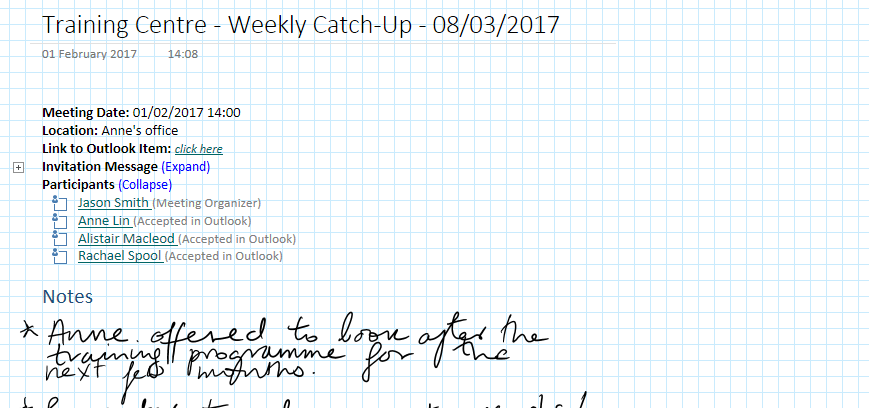
That’s notes taken care of – but what about annotating documents? Office 365 apps support the pen interface here, too. You can write and draw directly onto Word, Excel or PowerPoint documents, and immediately share those notes with others thanks to co-authoring.
Of course, this deeply-integrated approach to going paperless works best if the investment is at an organisational level. Once everyone has a Surface, and is on board with But if your organisation isn’t ready to go the whole hog, it’s still affordable to set an example and go paperless on your own. Surface Pro tablets are functionally identical to many high-end laptops, and cost about the same.
Scan-do attitude
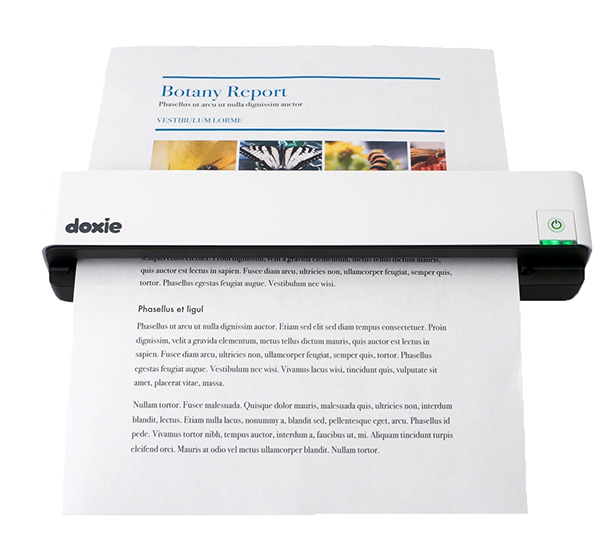
As much as you might want to go totally paperless, there are always going to be paper documents finding their way to you, threatening to re-clutter your desk. The obvious thing to do is scan them to the cloud and get rid of them, but the size (big) and speed (slow) of most scanners adds a level of effort that can become a challenge. For around £100 you can purchase a personal scanner which is small enough to sit unobtrusively on your desk, and which can scan a document in seconds.
Some, like the Doxie Go, even come with software that scans directly to OneNote. You can just feed in a paper document, and it’ll be automatically straightened, colour-corrected, and added as a new page in your OneNote notepad in the cloud.
We are the experts in delivering digital workplaces using Office 365. Whether you’re considering the move to the cloud, or simply want to get more business benefit from your investment in Office 365, get in touch with CompanyNet.
