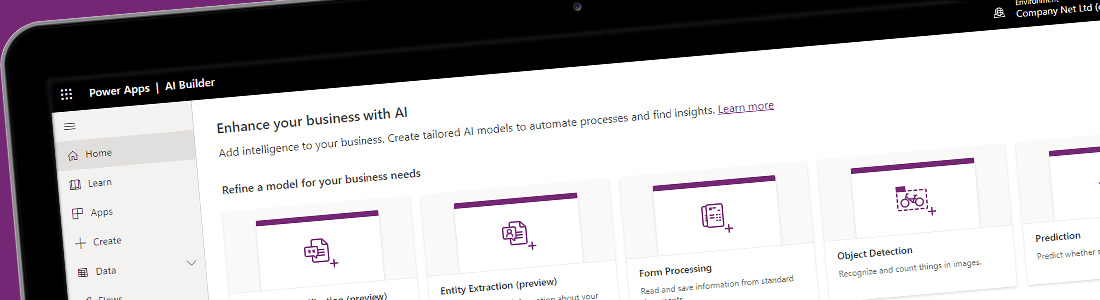On 6 July 2020, Microsoft announced the retirement of SharePoint 2010 Workflows within Office 365. This is part of Microsoft’s drive towards encouraging use of Power Automate, part of the Microsoft Power Platform, which lets you connect Microsoft 365 services together (as well as many popular third-party services).
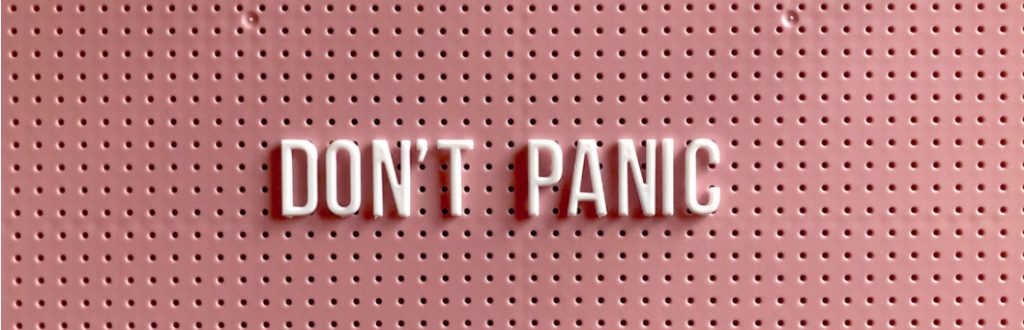
So what does this mean for people still using SharePoint 2010 workflows? Well, from 1 August 2020, no newly-created tenants will have SharePoint 2010 workflows switched on. So, if you had been planning to move any SharePoint 2010 workflows to a new tenant, as of now that won’t be possible.
Clock ticking on SharePoint 2010 workflows
For those who already have SharePoint 2010 workflows created within an existing tenant, you have until 1 November 2020 to recreate these workflows within Power Automate.
From the start of November, Microsoft will begin to remove the ability to run or create new SharePoint 2010 workflows. This suggests that, while you can’t run the existing workflows, they will still be accessible. Exactly for how long, though, we don’t know.


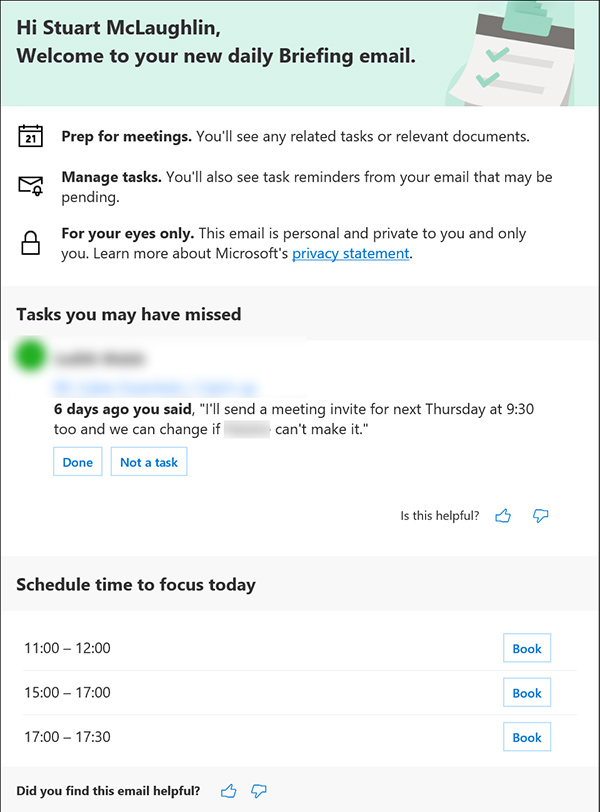

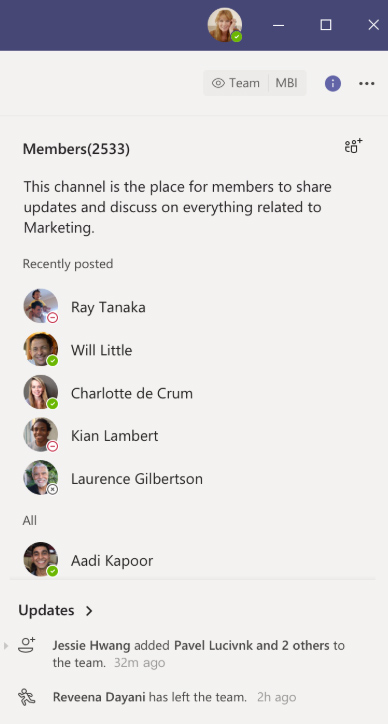 Soon you’ll find the maximum number of participants in Teams meetings and chats increases from 250 to 300.
Soon you’ll find the maximum number of participants in Teams meetings and chats increases from 250 to 300.