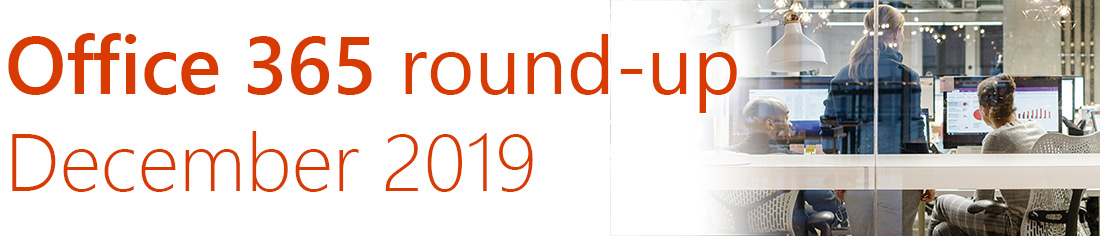
With the holidays fast approaching, it’s time for a special early treat to brighten up your winter days – CompanyNet’s regular roundup of changes and new features coming up in Office 365, SharePoint and Kira.
This month we have a super selection of updates, many coming out of Microsoft’s annual Ignite conference. That means we won’t necessarily have the full details of some of these new features yet, but hopefully we won’t have to wait too long to see them in action. They include a complete rewrite of Yammer, the mysterious Project Cortex, and the much-awaited ‘Sheet View’ in Excel.
Prefer a video? Watch this month’s full update here, or read on to discover this month’s new features in full:
- Sheet view in Excel
- Microsoft unveils Project Cortex
- Exciting new features for Microsoft Teams announced at Ignite
- Coming soon to Yammer
- SharePoint updates announced at Ignite
- List-linked web parts in SharePoint and Kira
- UI Flows with Robotic Process Automation
Thanks to our team Maria Botha-Lopez, Carl Bennett, Stuart McLaughlin and James Mackerness for their contributions to this round-up. You can also sign up to receive these updates as an email each month.
If you would like to find out more about these changes, or would be interested in help getting more out of Office 365, get in touch with CompanyNet.
Sheet view in Excel
If you’re working on shared workbooks in Excel but find your work disrupted when people re-sort data, this update is for you. The new Sheet View option lets you sort and filter data without changing how it looks to others working on the workbook.
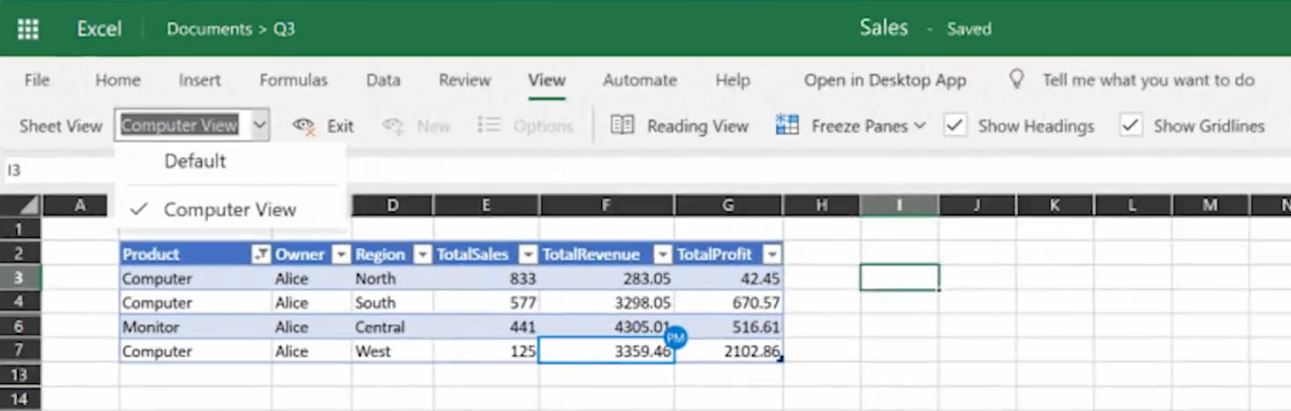
You can store Sheet Views for later, and you can share them with others working on the sheet too.
You will soon be able to find Sheet View under the ‘View’ tab in the Excel app, and it’ll be available in the web version by the end of the year.
Microsoft unveils Project Cortex
One of the biggest items to come from the Microsoft Ignite conference was the announcement of a new technology dubbed ‘Project Cortex’.
Based on Microsoft’s press releases, it looks like a hugely exciting service.
Cortex is the first new Microsoft 365 service since Microsoft Teams, and is massive step forward in the capabilities currently provided by services such as Delve and Microsoft Search.
In short, it will see artificial intelligence (AI) automatically capture and categorise information held in Microsoft Graph and content services such as SharePoint Online. Your organisation’s information will then be automatically organised into topics, such as projects, services or customers, no matter where in the cloud the data is stored.
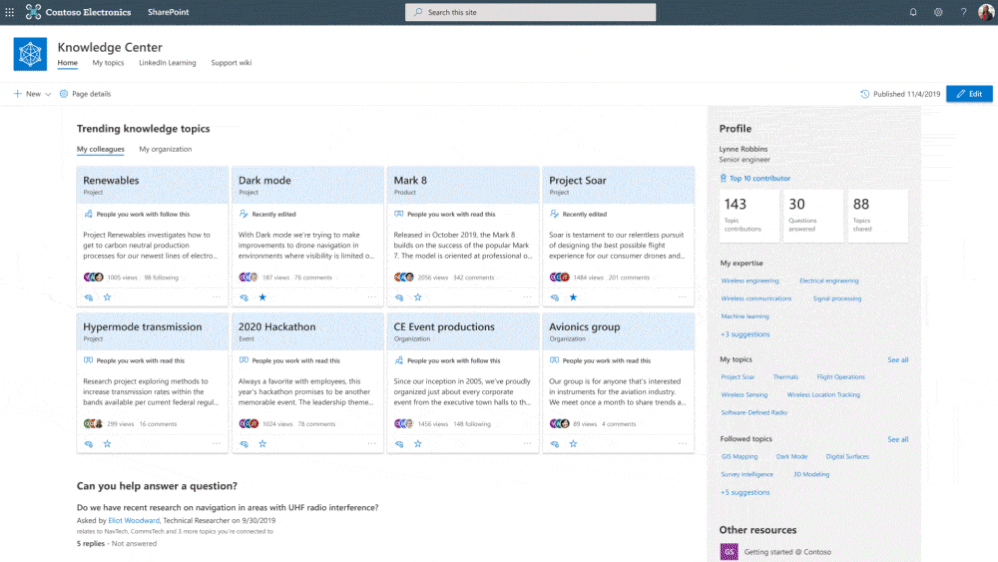
That means information will be organised and presented in a way closer to how most people think. For many organisations, this should lead to increased productivity and reduce information overload without anyone having to lift a finger, invest in new processes or re-architect their information.
Just-in-time knowledge
Cortex takes Delve’s “Popular Documents” feature to the next level and gives you a personalised view of knowledge across your organisation. It also adds detail to content by automatically adding topic cards to terms in SharePoint, Outlook, Word and Teams.
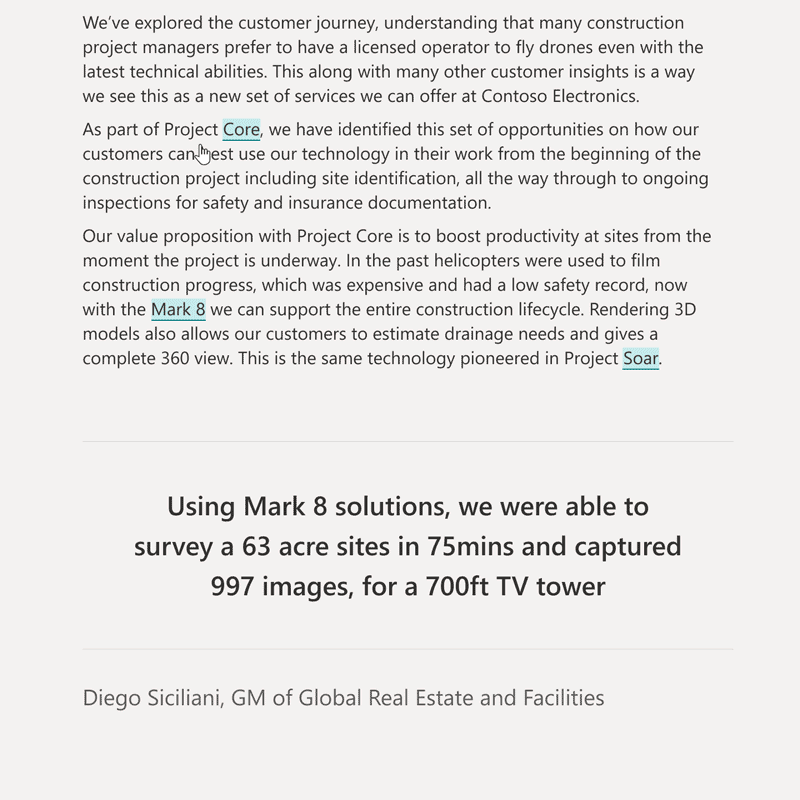
Topics are even automatically added to user profiles based on the things they’re working on, keeping profiles and expertise up-to-date, and letting you quickly identify subject matter experts within your organisation.
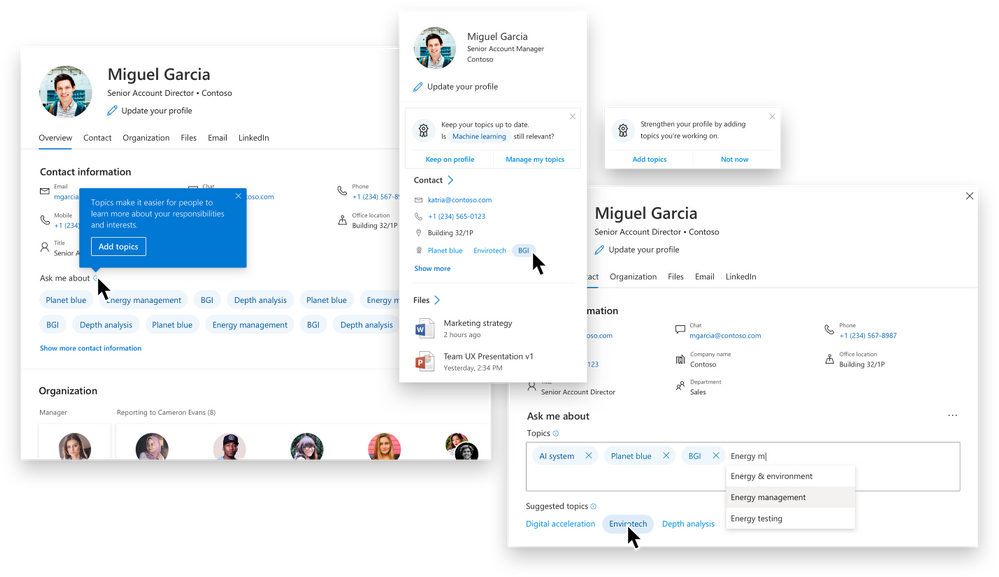
External connections
Content for Cortex and even be sourced from outside of Office 365 by using Microsoft Search connectors to connect to third-party data.
Well-known services such as Windows File Share, Salesforce and ServiceNow can already be connected, and the list will grow over time.
Project Cortex is currently in private preview with a small number of Microsoft customers, but should be generally available in the first half of 2020. The pricing has not been finalised but will be positioned as a premium service within Microsoft 365.
Exciting new features for Microsoft Teams announced at Ignite
Private channels
Private channels let you create a channel within an existing Team that can only be viewed and accessed by selected members of the team. Note that when you create a private channel, Teams also creates a new, separate SharePoint site. This might be of concern to those worried about site sprawl: unless there is also need for document storage and management, users should consider using Private Group chats instead.
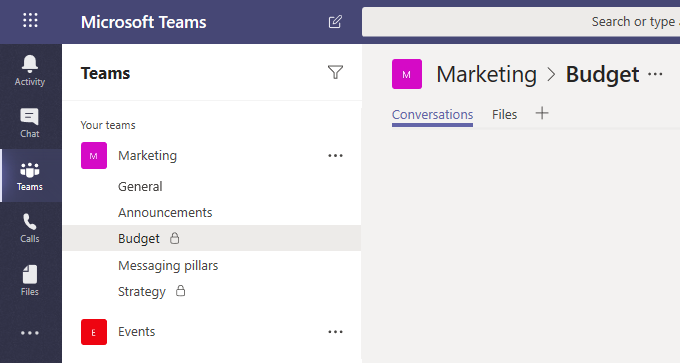
Multiple windows
From early next year, you’ll be able to pop chats, meetings, calls and documents out into separate windows. Multi-window capability means you can now keep one eye on your chats, meetings or calls while navigating around documents and other conversations in Teams.
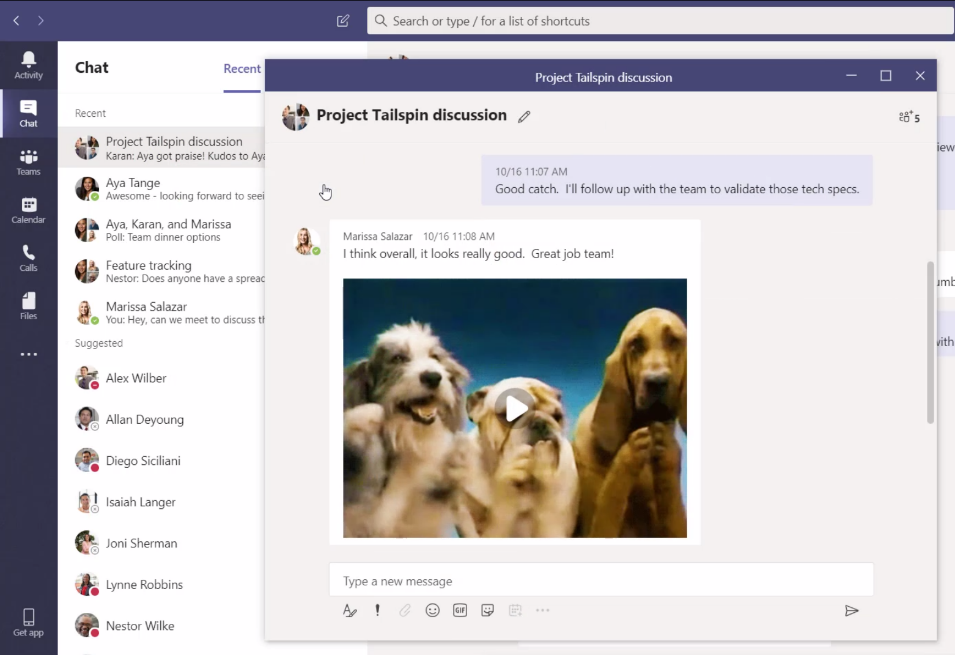
Polls and Surveys
Rolling out this month, you will be able to add polls and surveys to chat and channel conversations.
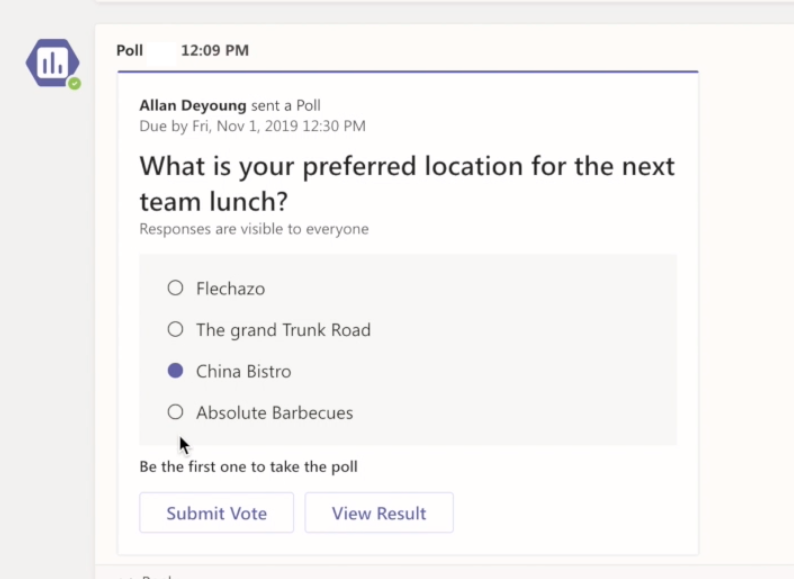
Pinned channels
Also coming later this month is the ability to pin your most important or used channels at the top for your teams list for easy access.
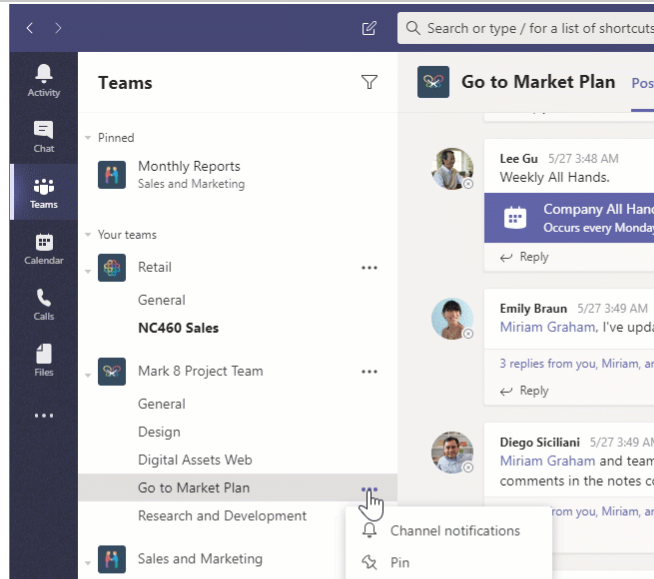
New integration between Outlook and Teams
Rolling out early next year, you’ll be able to move an email conversation, including attachments, from Outlook into a Teams channel or chat by clicking on Share to Teams in Outlook. You can also share a conversation from Teams to an Outlook email by clicking on the more options (…) icon in a conversation.
You’ll also be able to reply to a Team conversation from Outlook when you receive a missed activity email.
Coming soon to Yammer
As we mentioned in last month’s update, Yammer has long been the black sheep of the Office 365 family. It still fills a need – a discussion forum-style channel that complements the more live and dynamic nature of Teams – but Yammer is really starting to look long in the tooth.
That will change as Yammer is getting rebuilt from the ground up. It will be Microsoft’s first outing of their new Fluent Design system, boasting a fast, modern interface that works great on PCs and on mobile devices. And it’ll have loads of great new features, too.
When the new Yammer rolls out next year, groups will become known as ‘communities’. With the new communities, you will be able to do things like adding a custom cover photo to apply branding, and pin a question, poll or announcement to the top of the page.
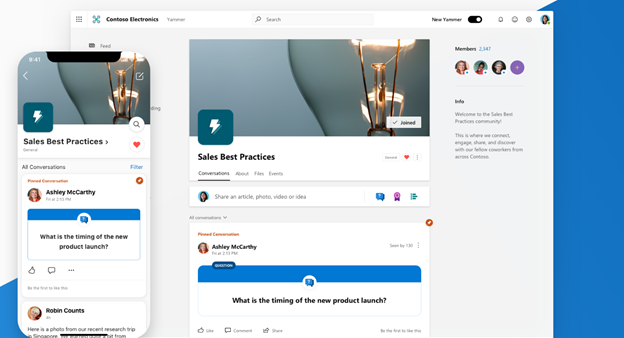
Yammer’s new styling and functionality will also be coming to the Yammer web parts for SharePoint, including file attachments, rich text and Q&A to help you capture knowledge. This is an excellent update for intranets that use SharePoint as their platform, providing a richer interactive experiences for intranet users. Naturally the new web parts will be available for use in our Kira intranet product as soon as they are released.
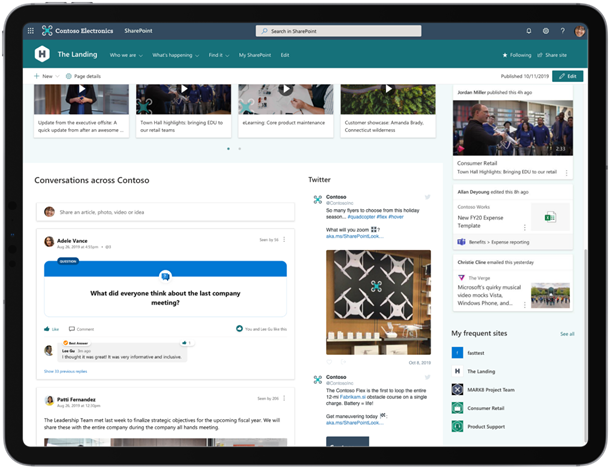
The full experience of Yammer is also coming to Teams. The new Yammer app for Teams will let you participate in conversations, watch live and on-demand events, and browse your communities from within the Teams app. This eliminates the need to toggle between apps.
SharePoint updates announced at Ignite
Thanks to the recent Microsoft Ignite conference, we can share some new features to expect soon in SharePoint, which we’ll also be bringing to intranets built on CompanyNet’s Kira platform.
First up, visual version history. You’ll be able to view all prior versions of a page and switch between them with a visualisation of what’s changed between versions. Unfortunately this low-quality image is the only evidence we have of this feature, but have a squint – it looks great!
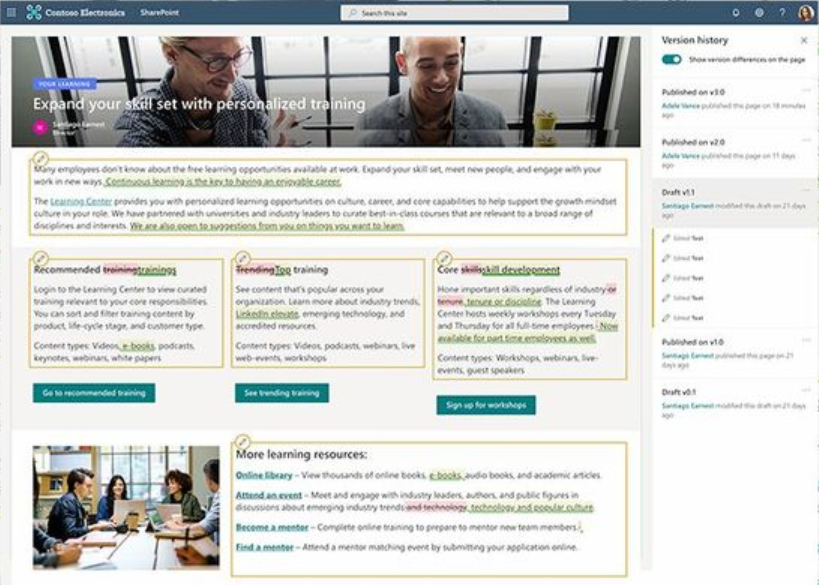
Next up is site multilingual support. You will soon be able to make your pages available in multiple languages – although, as far as we can tell, it won’t translate them for you. Users will be presented with a dropdown menu to select the language they want. It looks like, when changes are made to the original page, content authors of the translations will be alerted, giving them a chance to update the other versions too.
There are also changes coming to the Term Store, the directory of metadata used across your SharePoint site, which is finally being modernised. The Term Store has always been a pain to use, so this is a very welcome change. Microsoft are adding a new Term Store Analytics page to show you how your terms are being used, giving Term Store managers more insights into metadata and more power to act on them.
These new features have just been announced, and we don’t even know exactly how they’ll look or work yet, but we’ll keep you up to date as they are released.
List-linked web parts in SharePoint and Kira
A new feature in SharePoint Online lets you link some web parts to a SharePoint list. That means, when you select an item in the list, the components linked to it automatically update.
In this example, we linked up an image, a map and a ‘List Properties’ web part to a list of offices. When you select an office, the components refresh to give you some details about the office, its location on the map, and a photo of the city it’s in.
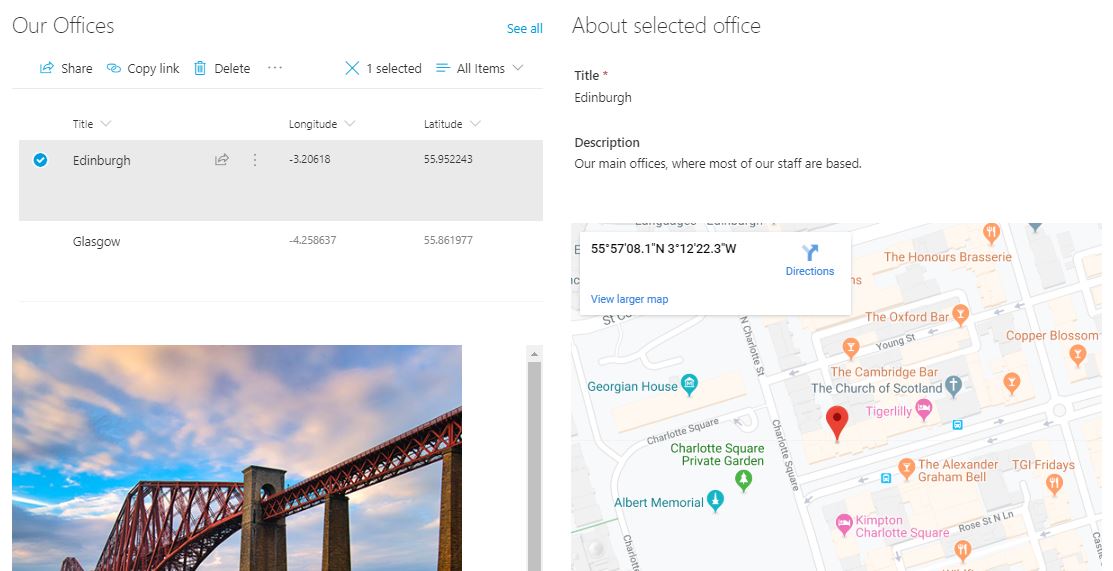
To use this feature, just add the list to your page, then select it in the ‘Connect to source’ box in each component’s properties. You can then insert values from the list using the format [$PropertyName].
This feature is already compatible with our Kira intranet platform and should be available immediately.
UI Flows with Robotic Process Automation
Finally, there’s a new extension to Microsoft Power Automate (formerly known as Microsoft Flow) which will let users record and replay tasks in Windows. UI Flows let you create workflows which can automate apps, injecting data from your workflow and receiving data back from the app.
Repetitive tasks can be recorded and edited in a way that is reminiscent of creating macros in Excel or Word, even where there is no official, built-in way to capture data from the app.
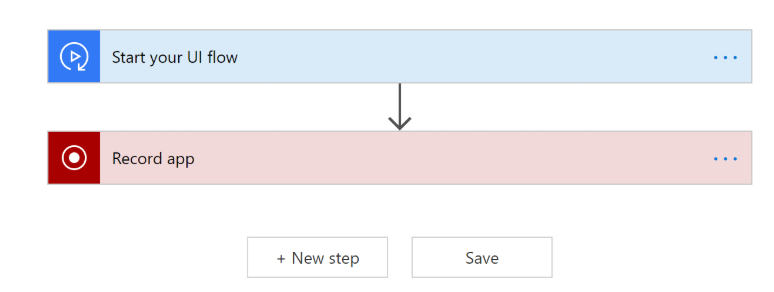
As a simple example, you can record a UI Flow which opens the Calculator app, sends a series of calculations to it, and then grabs the result back into your workflow. When the flow is played back, the calculations will be performed automatically, with Power Automate opening the app, typing in the numbers and even moving the mouse and clicking the right buttons.
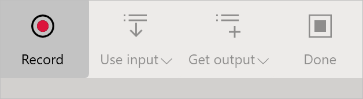
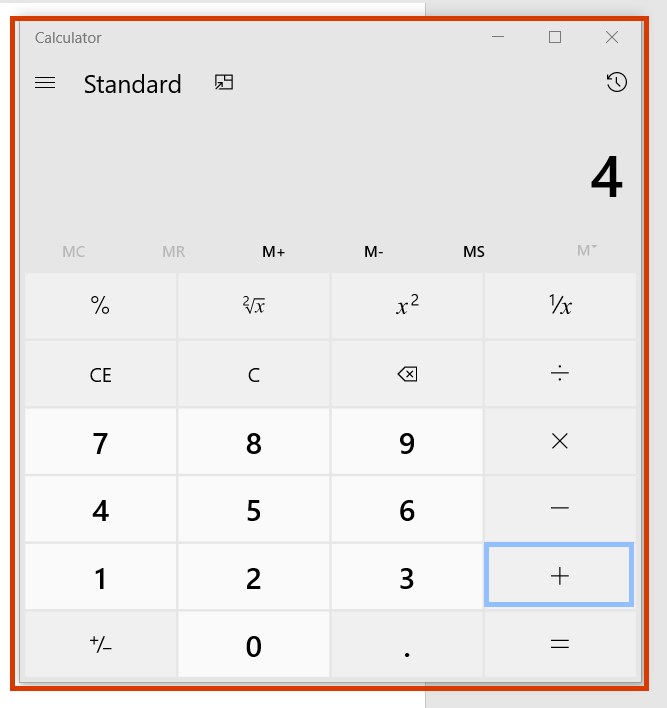
In order to make it work, you need to be running Google Chrome or Microsoft’s Edge Chromium Beta browser. You will be asked to install a browser plugin, and also an app on your PC to enable the automation.
Real-world examples of how this could be used include repetitive data entry such as captioning image files, or taking data stored within forms in Excel and entering it into a database or SharePoint list.
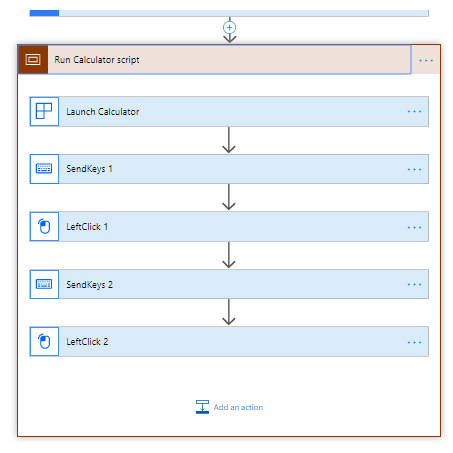
Robotic Process Automations don’t currently run in the background, so the PC is not useable when a process is running. You must also have the PC turned on and logged in for the workflow to run. And when recording actions, the user interface can start to lag, and when playing them back it’s even slower.
However, UI Flows are still in beta, so we expect it to improve significantly over time. More features will be added soon, including “unattended automation” – the ability for UI Flows to run without a user being logged on to a device. This will enable automated Windows and web applications to run automatically on a schedule.
We think this is one to watch so stay tuned. You can try out the UI Flows Preview on the Power Automate website.
