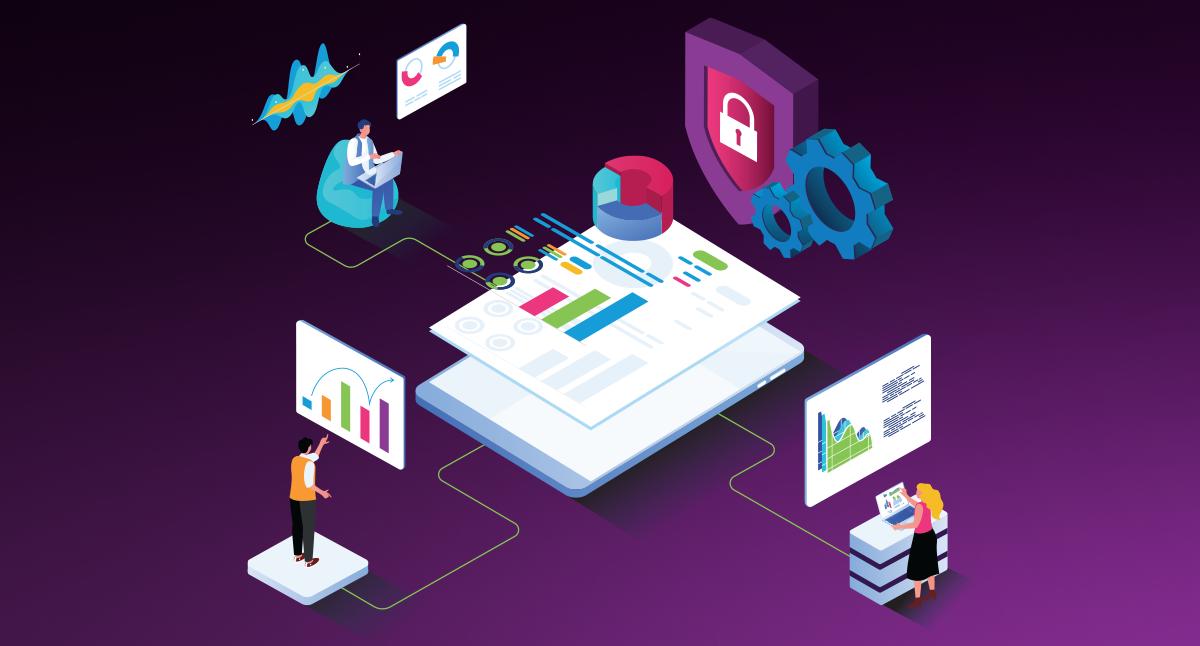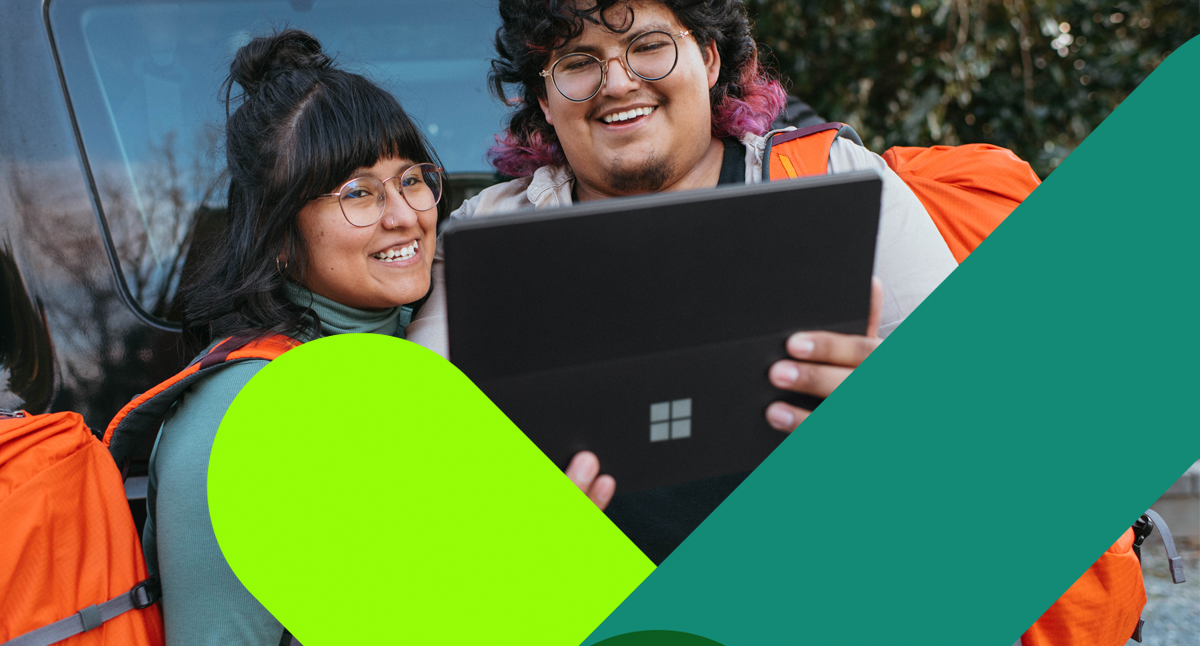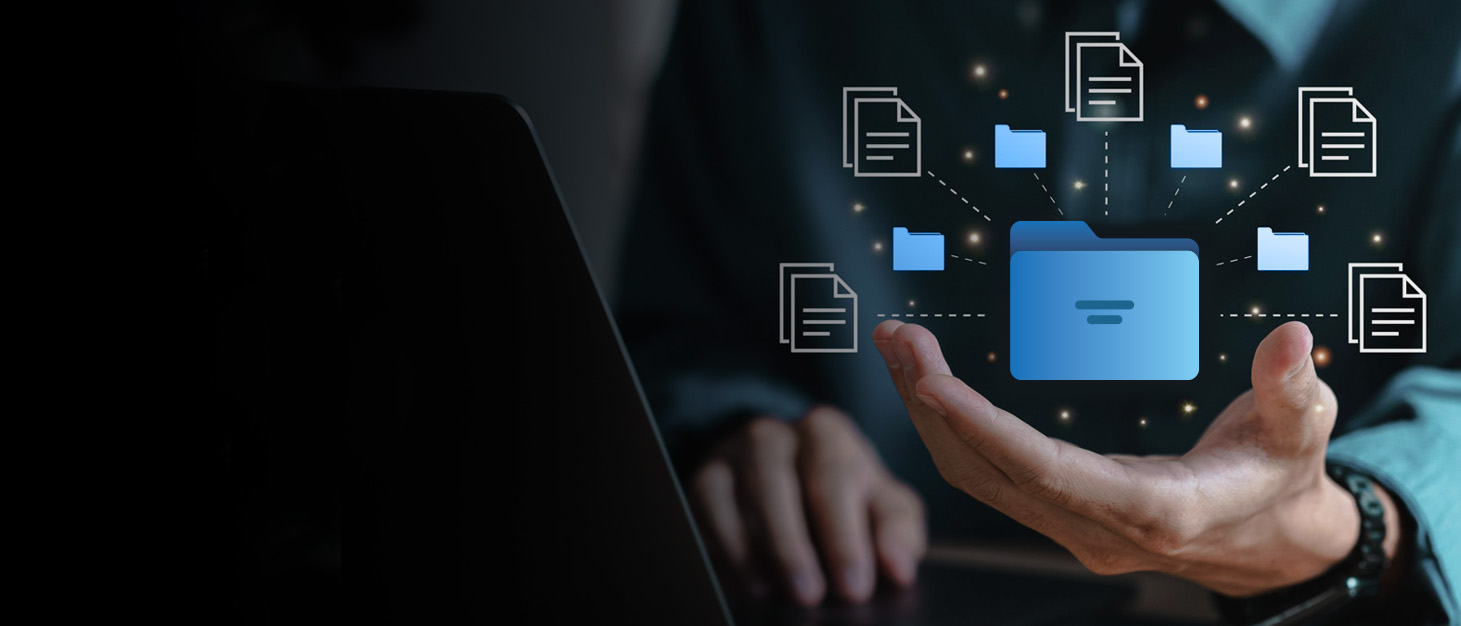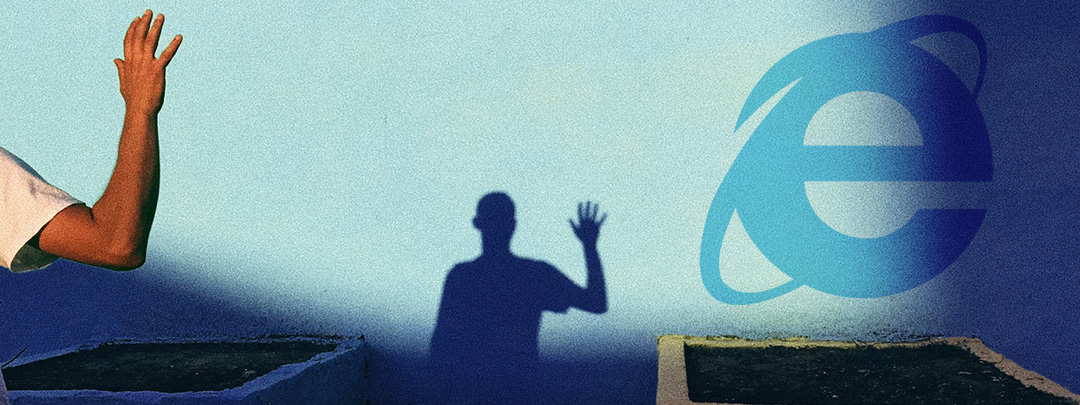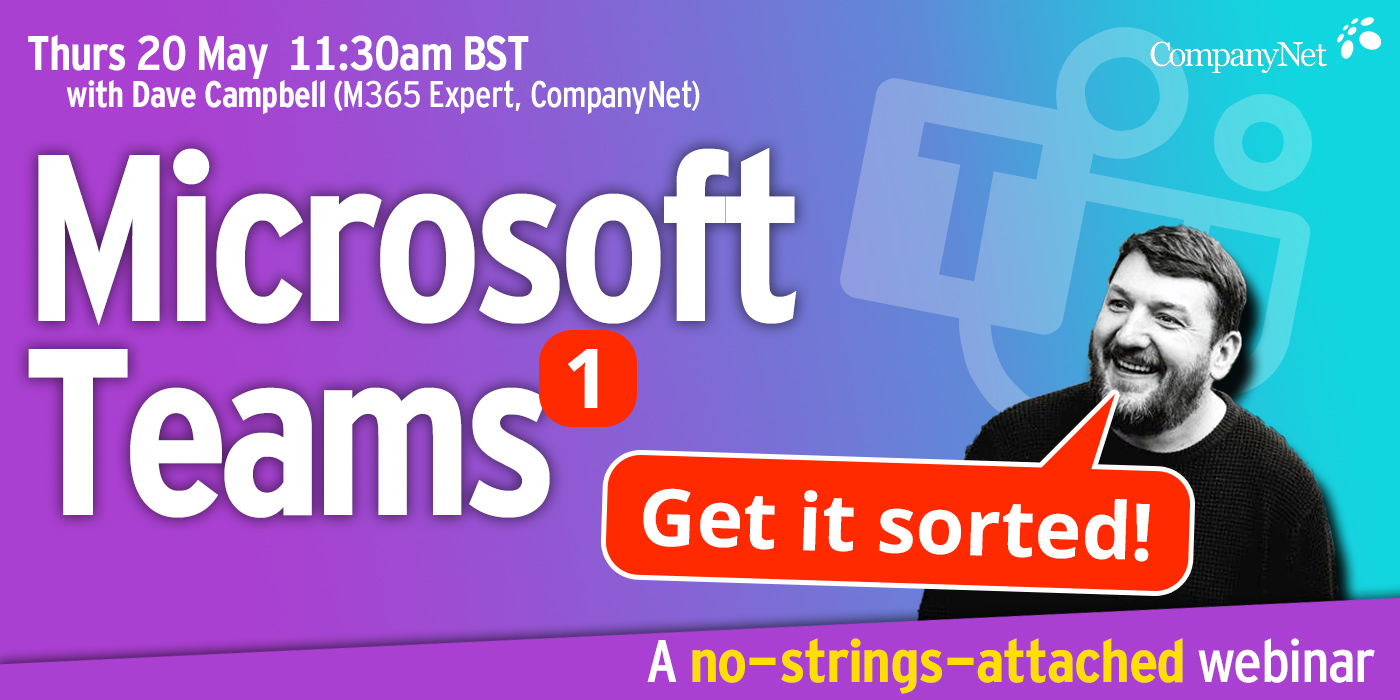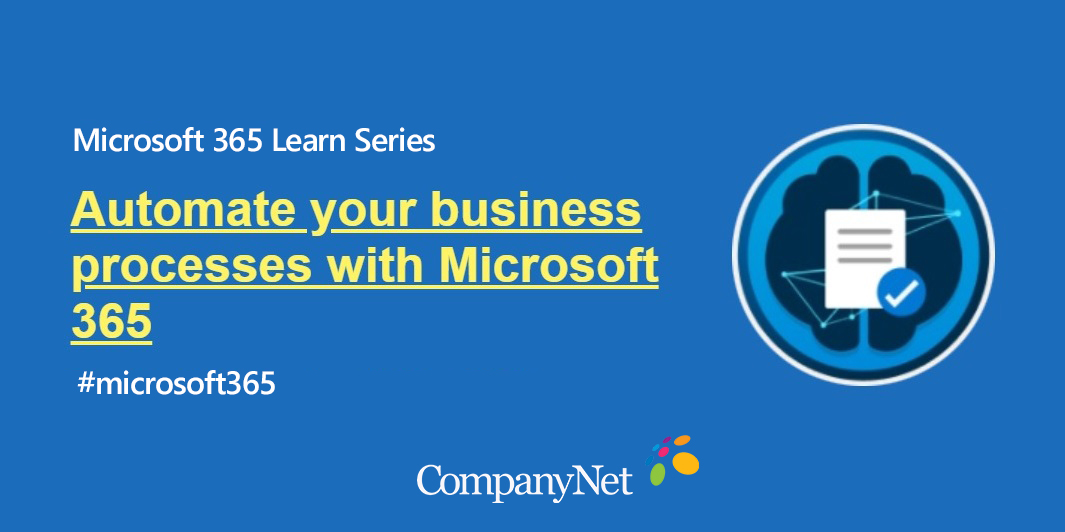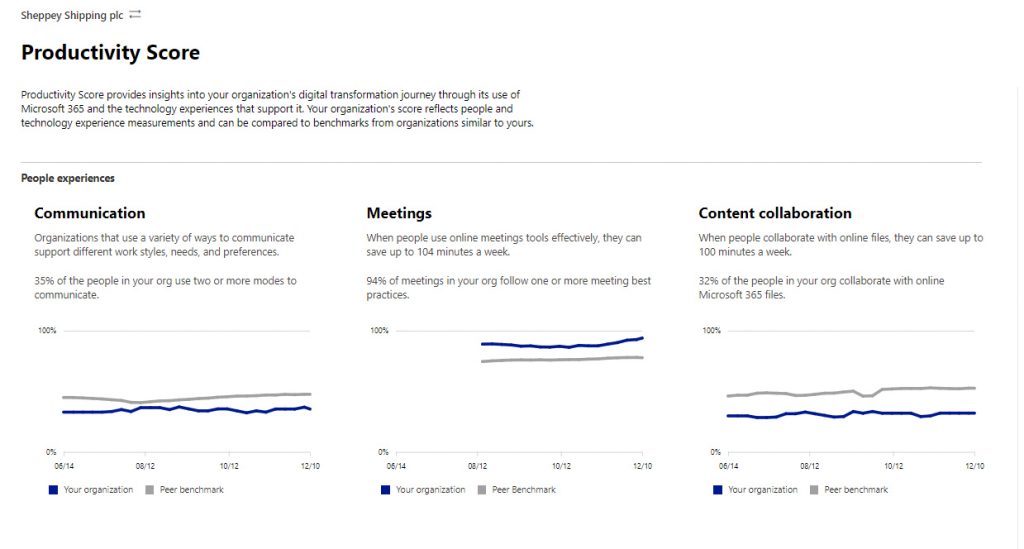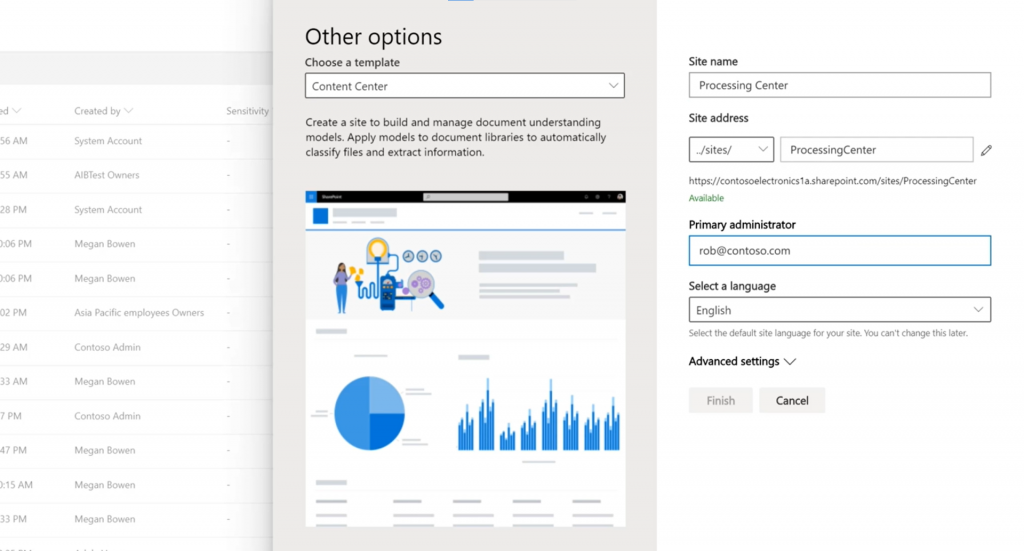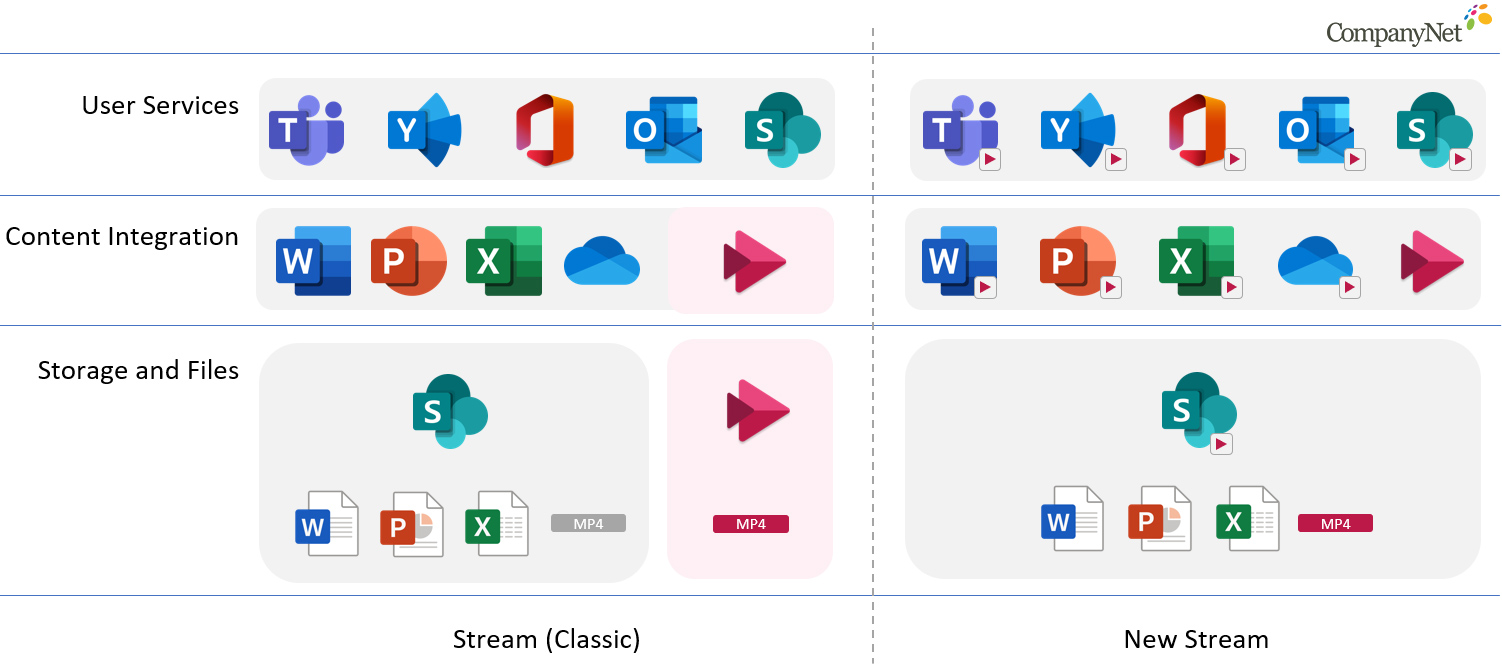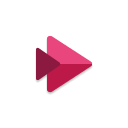Going into 2020, many business leaders were sceptical about remote working, fearing the impact that doing so would have on productivity. But the work from home ‘experiment’ that the pandemic brought has proved to be far more successful than many predicted.
Collaborative technologies like Microsoft Teams, and now Microsoft Viva, have played a vital role in making remote working a viable option for so many organisations, letting teams stay connected digitally, despite being apart physically.
Viva is Microsoft’s new approach to ensuring businesses can provide a consistently good employee experience, while enabling remote and hybrid work. Part of the drive behind Viva is an acknowledgement of the need to help workers stave off the isolation and loss of connection that can occur with these new ways of working. It is also helping business leaders safeguard the mental health of their workers by providing a full picture of how people across their organisation are working, thereby allowing them to tackle the warning signs of stress and burnout before they become a problem.