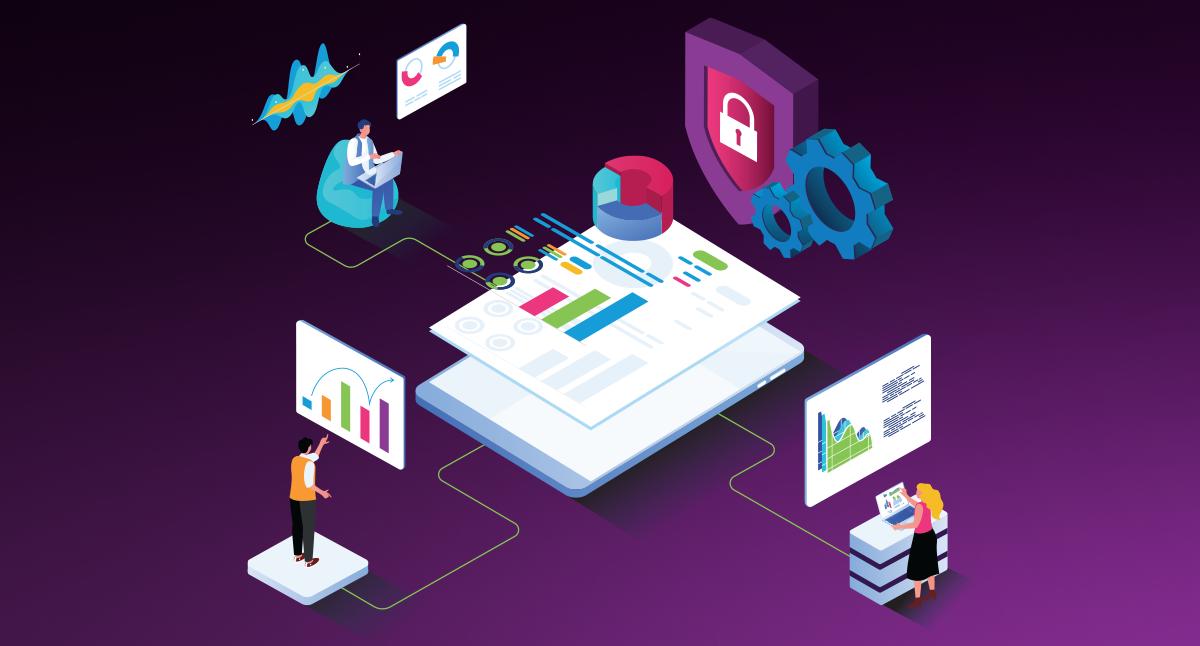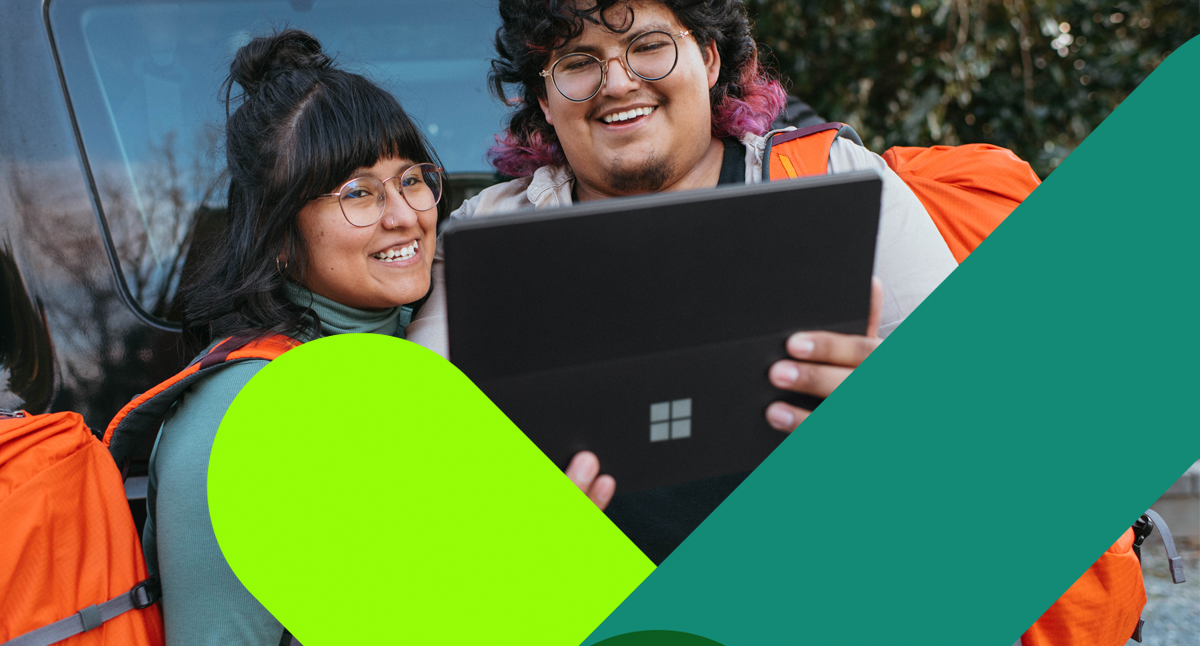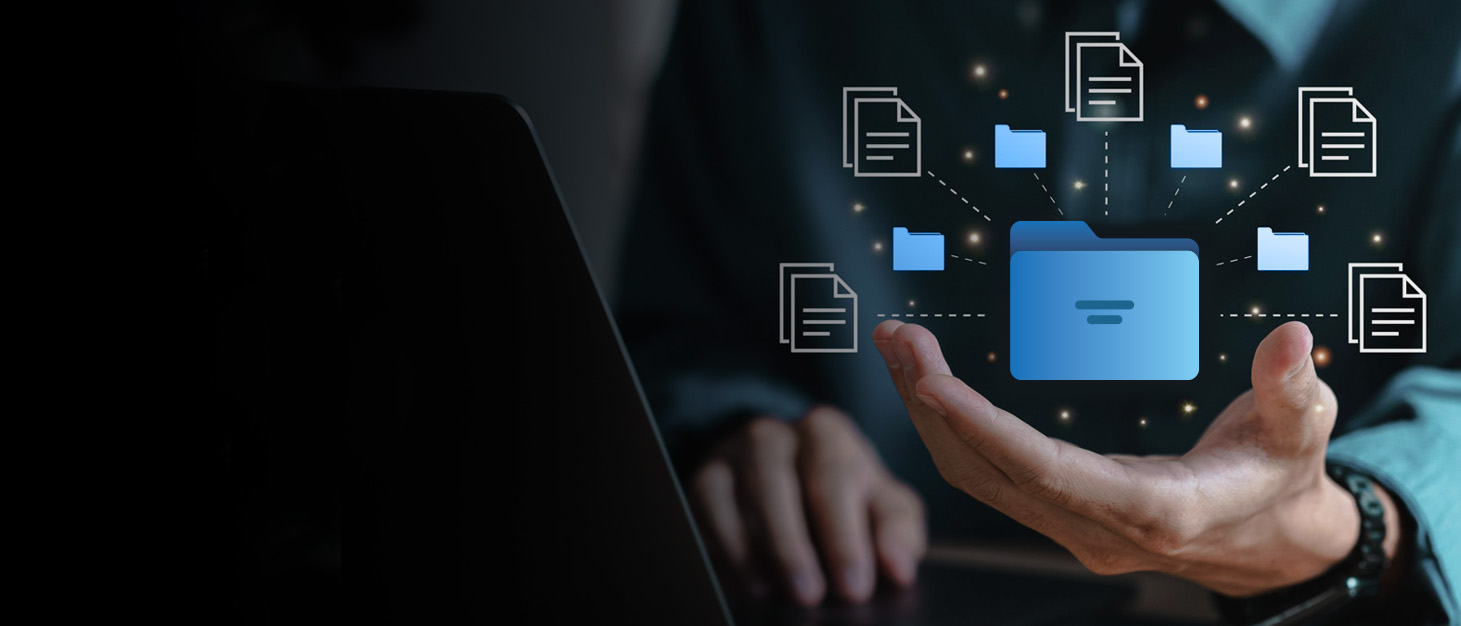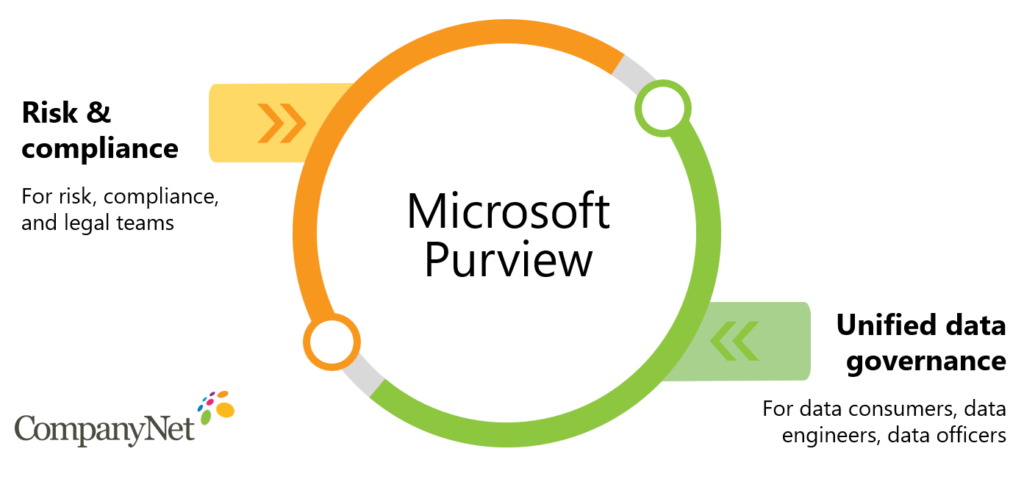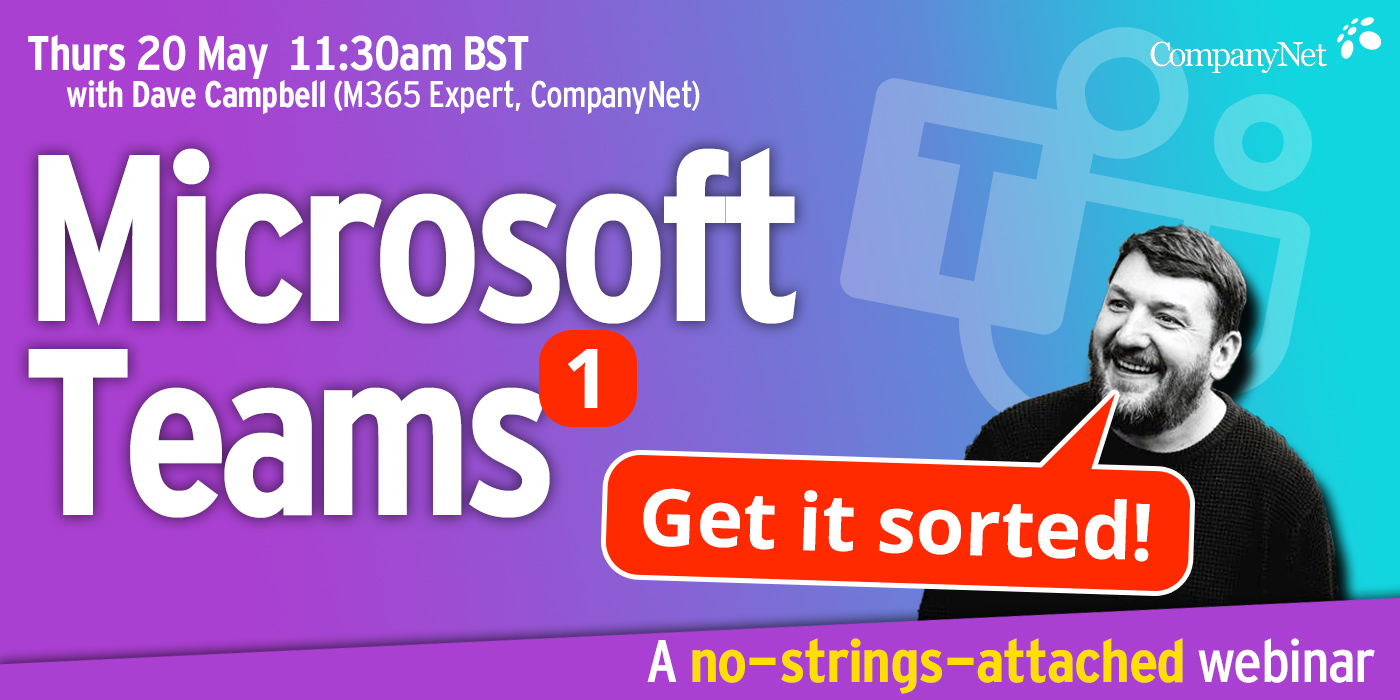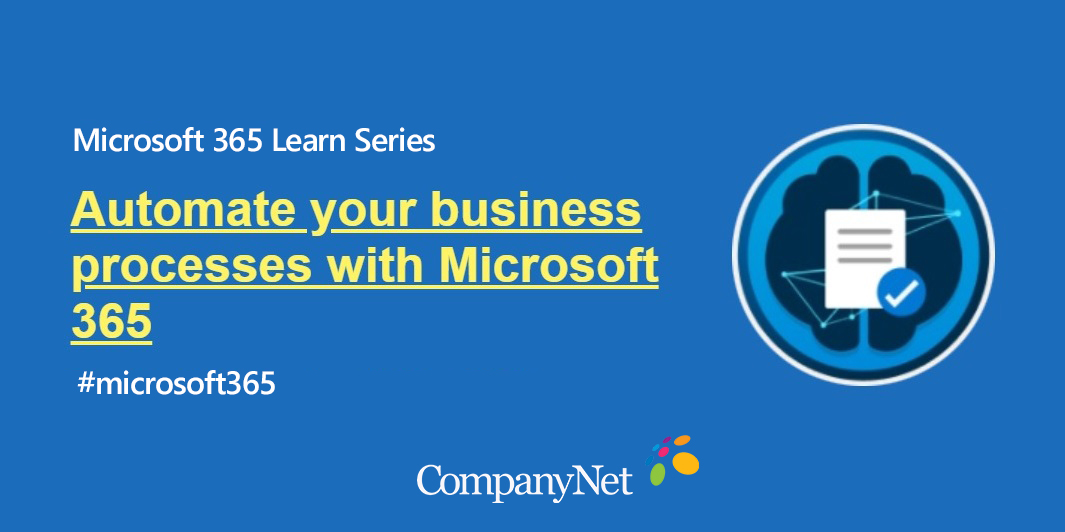In the last five years, the world of records management has rapidly shifted. Data protection laws have gotten tighter around the world – and the penalties for poor retention and deletion practices are only growing.
In Europe and the UK, the passage of the GDPR in 2018 began a sea change in the way companies manage sensitive information. The spirit of the law was clear: The days of getting away with sloppy data protection are over. This is particularly the case for public sector organisations, many of whom already had to grapple with stringent compliance standards from regulations like the Public Records Act.
Today, many organisations are looking for a tool that can solve their retention and records management woes once and for all. For that, you need a modern, cloud-based electronic document and records management system (EDRMS).
And you may be surprised to find that solution already waiting at your fingertips…